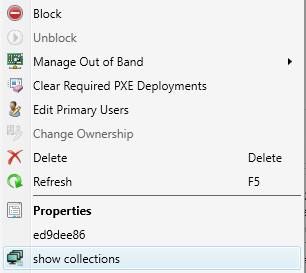Adding a nice icon
This is a small addition that makes things look better.
Find a nice (and free to use) icon file or create your own if you know how to do it.
Go back to Visual Studio. In the solution explorer, right-click on your project (not the solution!)

And select “Properties”.
In the new window, select the “Resources” section and click on the text to create a resource file.
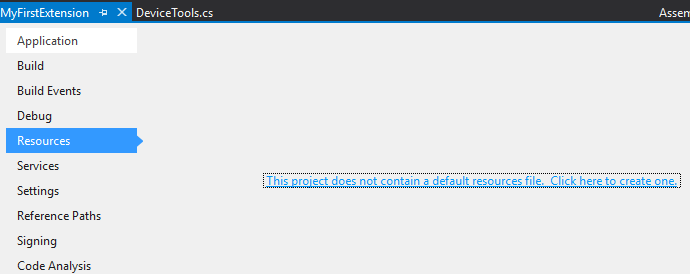
Now that the resource file is ready, open the second menu and select “Add Existing File…”
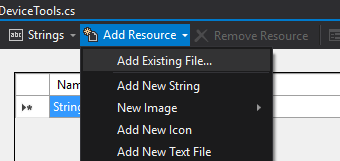
Browse your disk and add your ICO file.
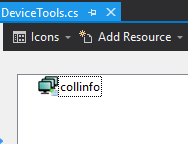
Note the icon name somewhere!
Its time to add it to our XML extension file.
Add the following lines at the beginning of the ActionDescription section.
<ImagesDescription>
<ResourceAssembly>
<Assembly>C:\Program Files (x86)\myCompany\myextension\MyFirstExtension.dll</Assembly>
<Type>MyFirstExtension.Properties.Resources.resources</Type>
</ResourceAssembly>
<ImageResourceName>collinfo</ImageResourceName>
</ImagesDescription>
Like this:
<ActionDescription Class="AssemblyType" DisplayName="show collections" MnemonicDisplayName="show collections" Description="Shows the list of collection IDs this device is member of">
<ImagesDescription>
<ResourceAssembly>
<Assembly>C:\Program Files (x86)\myCompany\myextension\MyFirstExtension.dll</Assembly>
<Type>MyFirstExtension.Properties.Resources.resources</Type>
</ResourceAssembly>
<ImageResourceName>collinfo</ImageResourceName>
</ImagesDescription>
<ShowOn>
<string>ContextMenu</string>
<string>DefaultHomeTab</string>
</ShowOn>
<ActionAssembly>
<Assembly>C:\Users\m328996\Documents\Visual Studio 2015\Projects\MyFirstExtension\MyFirstExtension\bin\x86\Release\MyFirstExtension.dll</Assembly>
<Type>MyFirstExtension.DeviceTools</Type>
<Method>deviceCollections</Method>
</ActionAssembly>
</ActionDescription>
Try again!